Contents
WooCommerce provides default text for their add to cart buttons. Here are the default text for all types of products in WooCommerce:
- Simple product – add to cart
- Variable product – select options
- Grouped product – View products
While those default text make sense, you often want to change it to something more attractive to boost your sales.
If you know PHP, you can easily change the text as you like. You can stop reading the post now. However, if you don’t know how to edit the WooCommerce functions, this post is for you.
Good news is, we are not going to mess with WooCommerce code today. That’s too risky. We are going to use a plugin that I created specifically for this purpose.
Let’s download the ultimate add to cart button customizer for WooCommerce plugin here
Now, we are going to change the WooCommerce button text for each case:
How to change add to cart text for simple product
Now, I assume that you have installed the plugin and activated it. If you click on Ultimate ATC Button->Configure buttons link on the left, you’ll see this interface:
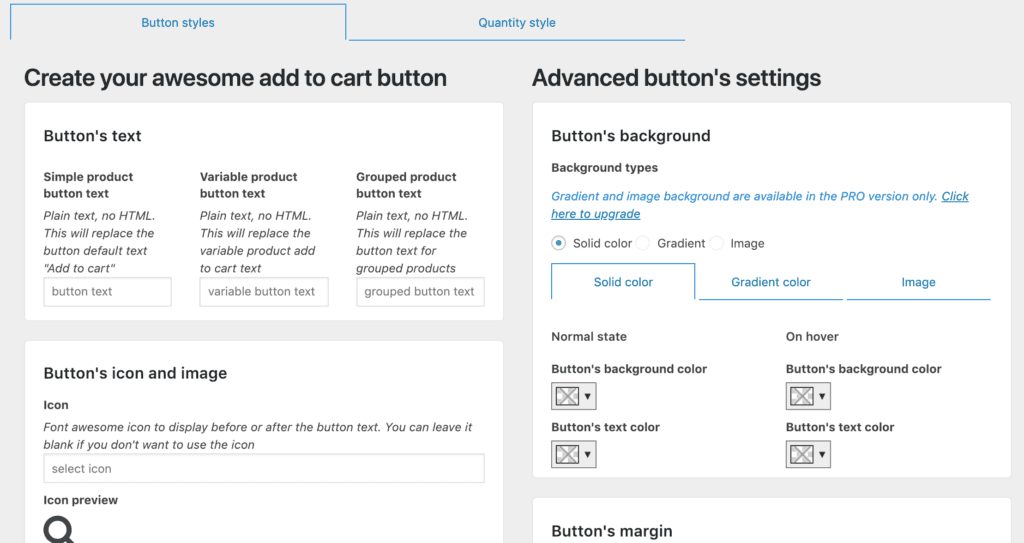
Now you can see that at the top left section, there are three text boxes. If you want to change the add to cart text on simple products, simply add your desired text in the first box. For example, I’ll use the text “buy now”.
Make sure you scroll down and click on save changes.
Now, if I view the shop page or the product page of a simple product, I’ll see “Buy Now” instead of the default Add To Cart.
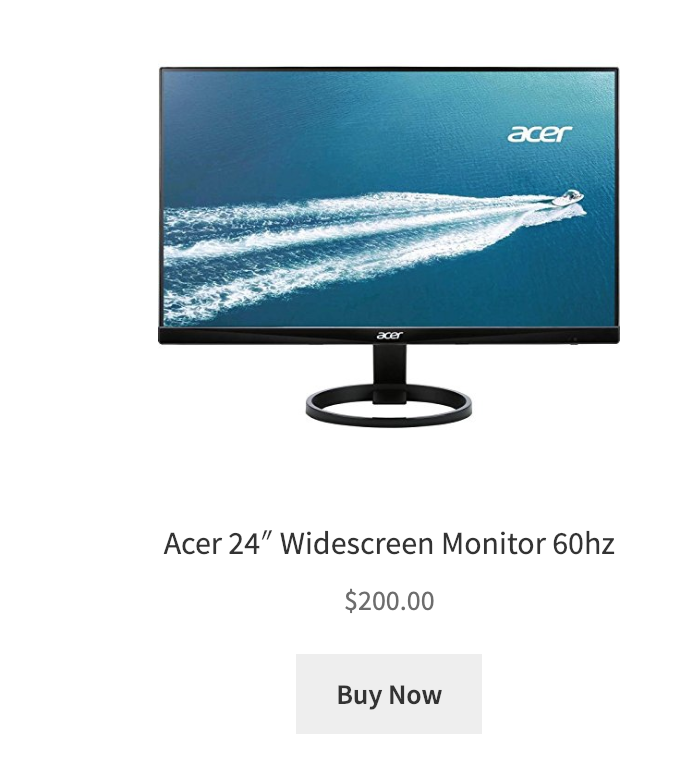
It’s simple, isn’t it?
Well, now you can guess how we can change the text for variable and grouped products.
How to change “select options”, “view products” on variable and grouped products
At this point, you will not need more hand-holding. I’ll change the text for variable and grouped products as below:
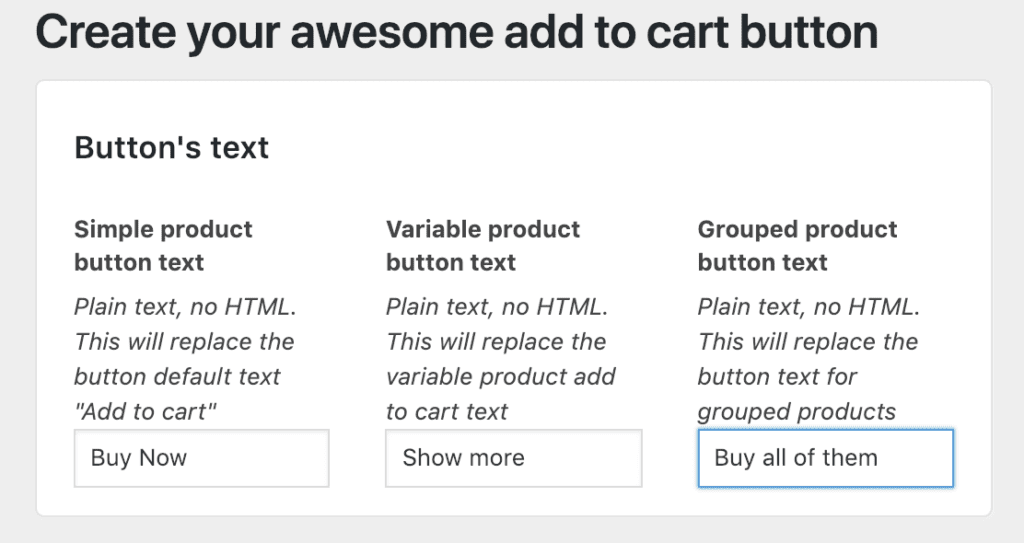
After clicking on save changes, I see the following results:
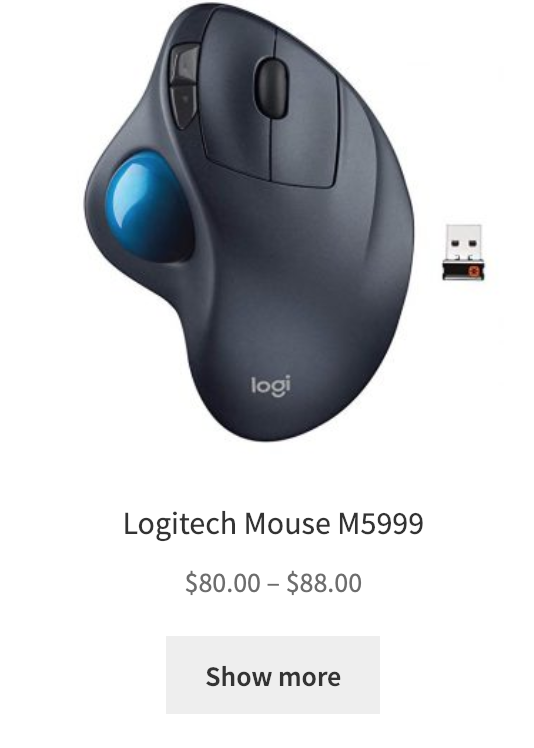
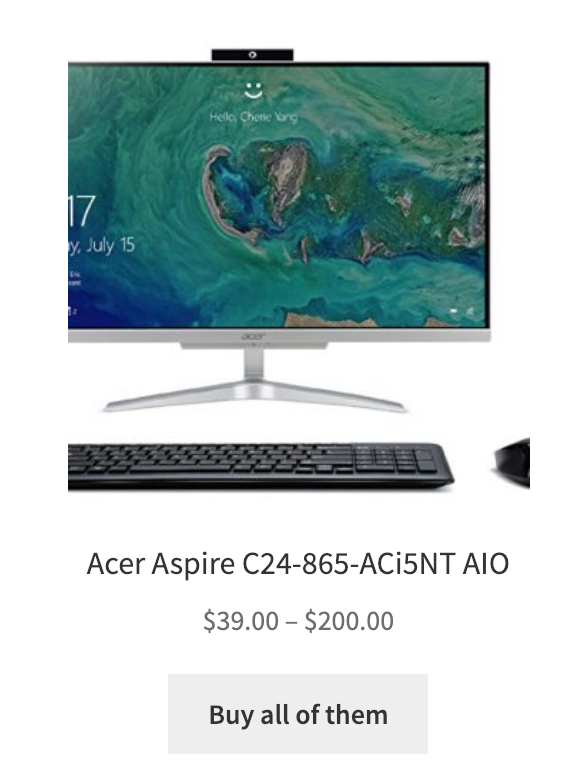
Conclusion
As you can see, changing the button text for your WooCommerce product can be very easy using the plugin. I hope you enjoy it. The plugin has a tons more options for you to fully customize your buttons.




Hi, do you know how to change the button shape from rounded to square?
Thanks!
Can you send me a screenshot of your button?
Hi.. i’m trying to change “add to cart” text for variable product but it’s not work, can you help me with this?
cheers 🙂
Hi Solih,
Have you installed the plugin Ultimate add to cart button?
I did change all http://prntscr.com/oyxnff
So, I’m using incognito browser to avoid cache.
But seems the plugin not working.
Please Advise.
http://prntscr.com/oyxnsx
Hi Tax,
What is the text that your button is showing? Can you send me the URL of your site?
Fatal error: Call to a member function get_type() on null in /home/tumf8985/public_html/wp-content/plugins/custom-add-to-cart-button-for-woocommerce/index.php on line 966
Help me Please..
Thanks for the report, ikin!
Please update to the new version 1.107
Hi, I change the text of my button, but it still show “buy now” but when I change the size of the text, it s work.
Have you got an Idea ?
http://www.divipi.fr/coaching/product-category/masterclass/
Best regards,
Didier