Contents
WooCommerce name your price is not a default supported feature. In fact, WooCommerce only has native support for three types of product:
- Simple product
- Variable product
- Grouped product
These products all have the price defined by you, the store owner.
What if you want the customer to define the price at the time of the purchase. One good example is donation. You don’t want to enter a fixed amount first since the donor may want to donate less or more than the amount you specified.
Another good example is selling service. You want to use a simple product for all clients. However, you charge different clients with different amount (based on the amount of time, work…) The product in this case should not have a pre-defined price.
OK, no matter what reason you have, if you come to this page, you want to create a product that let the customers name the price. Let’s find out how to do that.
Download the required plugin that enable WooCommerce name your price feature
To enable this feature, we are going to need a plugin. It’s a free plugin on WordPress.org. In the free version, you can create only one product that have this flexible pricing. Pro version has no limit on this matter.
You can download the plugin here
You can install the plugin by uploading the zip file or install it in the dashboard. I would recommend you install the plugin via your site’s dashboard since it’s quicker.
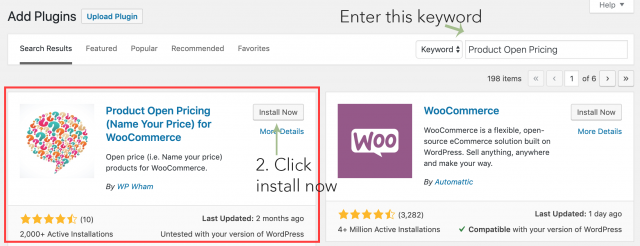
Make sure you activate the plugin before continuing to the next step.
Create a product and enable the name your price feature
Let’s go to Products->Add new to create a new product. You’ll a familiar interface if you created a WooCommerce product before. However, if you scroll down a bit, you’ll see there is a section called Product Open Pricing
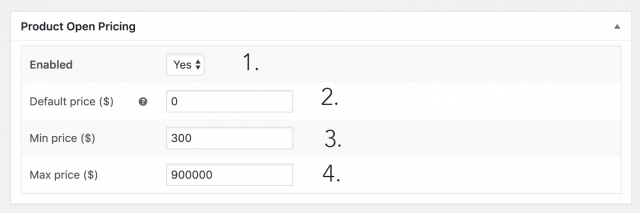
You can see all the options available:
- Enabled: make sure you set this field to yes.
- Default price: You can enter your default price here or leave 0 as default
- Min price: Enter a valid amount here if you want to set a min price, otherwise, leave it as default or set to 0
- Max price: You can set a max price here. Similar to min price, you can leave it as default for no max price limit
As usual, you may want to enter the descriptions and add images for the product. When you are done, let’s publish the product.
Here is what I created:
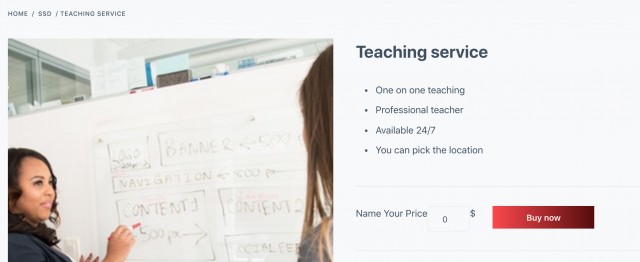
Let’s enter an amount, say $500 and click on buy now. When I view the cart, I see the product:
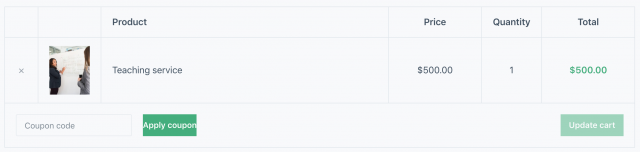
The customer then can buy the same product with different amount. Let’s say $900. Here is the cart:
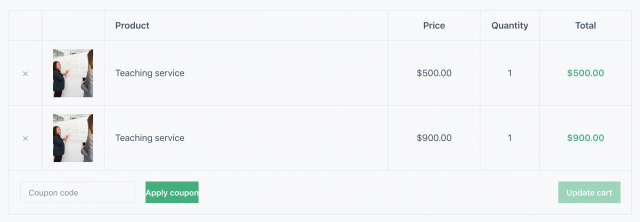
As you can see, the same service can be purchased multiple times by the same customer with different amount.
Conclusion
The plugin does a great job enabling the feature that let customers enter their own amount. Hopefully it helps you achieve what you want on your store. What do you think about this plugin? How can it be improved? What feature you want to include? Please let me know. I’m not the author of this plugin but I can add some additional features to this.


Sir can I purchase your plugin with mastercard creditcard?
Hi Gbam,
May I know which plugin? I think mastercard is ok since it’s accepted by paypal, my payment processor.
I have visa debit card, can I purchase from this.
I haven’t tested but it should be fine since thos method doesn’t use a new payment method
Would you allow to purchase plugin through virtual credit card like i have a kotak bank account. so may i purchased ? pls reply
Hi, I only can accept payment through paypal only.
I am facing issue while buying, i am using paypal
Sir can I purchase your plugin with Master card, debit card or Credit card??
Yes, you can
Hi sir Can it just apply to WooCommerce or even apply on Wp?
Im from India, We have RuPay Card here. Can I buy This Plugin with it ?
Thank you for sharing this. It was helpful. Keep sharing such things.
Thanks a lot.
Thank you for sharing this. It was helpful. Keep sharing such things.
Very helpful. Thanks for shairing.