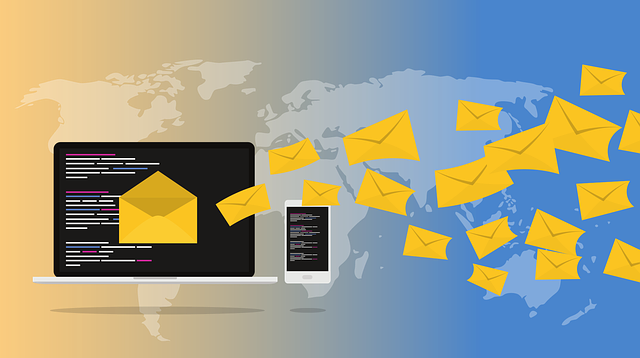WooCommerce Troubleshooting
The Ultimate Fix To WooCommerce Not Sending Email Notifications Problem (For FREE)
If you are serious about your WooCommerce store then the emails sending function is very important. Most of the time, you send emails to your customers following their purchases, their contact form submissions. You may also send emails contain coupons to your customers on their birthday. You also need to get emails regarding your store […]