WooCommerce has made selling on WordPress super easy. You can add a product and sell it in just a few minutes. As a common matter of stores, we have sale events. So, how do you set the sale price for your products? Let’s find out.
The quickest way to set sale price for your product (or to change the sale price if you have already set it) is to go to Products->All products on your dashboard menu. There, you can see the list of all your products. Now, hover your cursor over the product you want to edit the sale price:

Now, click on Quick Edit. You will see the quick edit screen appears:
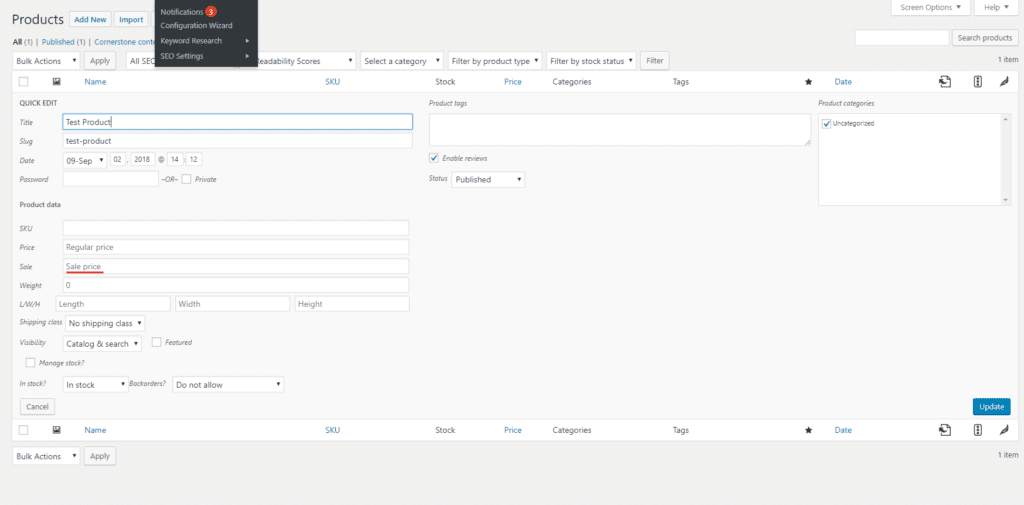
As you can see, there is a box for your to enter the sale price. If you set a sale price, make sure you also set the regular price and the regular price must be greater than the sale price (it’s obvious, isn’t it).
Finally, click on the update button and you are done. Your customers now will see that your product has a sale offer. Hopefully, your sales will skyrocket soon!



