Contents
Setting up your WordPress blog is easy. With an affordable hosting, you can have you site up in just a few minutes. When you first start out, your site may have little traffic and it runs smoothly. However, when your site get popular and you get more traffic, you may encounter this message when you open your site:
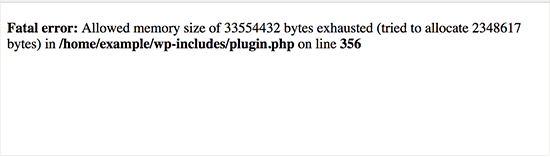
You cannot view your beautiful site anymore and so as your visitors. What is the cause and what can you do to fix it?
What is the cause of Allowed memory size of … bytes exhausted?
As the error message suggests, your WordPress site has used up all the allowed memory. For example, your server settings allocated 32MB for your site to run. However, due to high amount of traffic to your site, it used up all the 32MB. Thus, there is no more memory left for your site to continue running. That’s the reason why you see that message.
How to fix this problem?
As you can see, the cause is lack of memory so the fix should be to increase the amount of allowed memory for WordPress to run. It sounds very simple, however, it is not always the case.
Why so?
The reason is this problem usually occurs on cheap hosting, where the hosting providers usually allocate a small amount of RAM for their users. You must ask your hosting provider to increase the allowed memory for your WordPress site. If they don’t agree to do so, you are out of luck.
However, in case they agree to increase your memory limit, you can do the following steps to give your site more memory to run.
- Going to your site by using cPanel/FTP/SSH
- Open wp-config.php
- Put this line:
define( ‘WP_MEMORY_LIMIT’, ’64M’ );
right above the part says: /* That’s all, stop editing! Happy blogging. */
You can replace the number 64 to a higher one if allowed. For a blog that gets a lot of traffic, you may need to set the limit to 512M or even more.
Then, save the wp-config.php file and you are done. Your WordPress site now have more memory to operate. Make sure to monitor your site closely to see if you still have this error. If you still get this error, you can increase the limit once again. In case the memory limit that your hosting provider gives you is low, you should consider upgrading your hosting plan to a VPS.



