Contents
Woocommerce comes with quite many currencies. In fact, if you are selling items internationally, you got a plenty of options to choose from such as USD, GBP, EUR or even BTC (bitcoin). However, there are a lot of currencies isn’t in that list. For example, what if you want to accept ETH (Ethereum) as your currency? Don’t worry, we can make that work.
Check if your currency is supported by Woocommerce
Woocomemerce is updated frequently. Thus, chances are your currency get added in the latest release. The first thing you need to do is to:
- Update Woocommerce to the latest version
- Go to Woocommerce->Settings->General->Scroll to the bottom to see the currency options. You can see the list of supported currencies there
If your desired currency is in the list, that’s great! You don’t need to do anything else. If it isn’t, read on.
Introducing the necessary hooks
If you are unfamiliar with the term hooks, you can take a look at the official document here. However, it is not necessary to understand it thoroughly to add new currencies to Woocommerce.
There are two filter hooks you need to use to add new currency to Woocommerce
- woocommerce_currencies
- woocommerce_currency_symbol
As the names suggest, the first one will be used to register new currency and the second one will be used to register the currency’s symbol.
The actual code
I’m going to register the Ethereum currency to Woocommerce. However, you can define and add any type of currency you want. You can even invent a currency that isn’t available right now.
add_filter( 'woocommerce_currencies', 'bc_add_new_currency' );
add_filter( 'woocommerce_currency_symbol', 'bc_add_new_currency_symbol', 10, 2 );
function bc_add_new_currency( $currencies ) {
$currencies['ETH'] = __( 'Ethereum', 'your-theme-text-domain' );
return $currencies;
}
function bc_add_new_currency_symbol( $symbol, $currency ) {
if( $currency == 'ETH' ) {
$symbol = '♦';
}
return $symbol;
}There are a few places in the code above you need to pay attention to:
- The symbol of ETH is ♦. You can replace this with your currency’s symbol .
- Name of your currency. In the code, it is “Ethereum”. You can change this to the name of your currency. For example: Bitcoin Cash
- The index key ‘ETH’. This can be anything but unique across all currencies.
Now, after you modify the code to match your currency of choice, put it at the end of the functions.php file in your active theme folder:
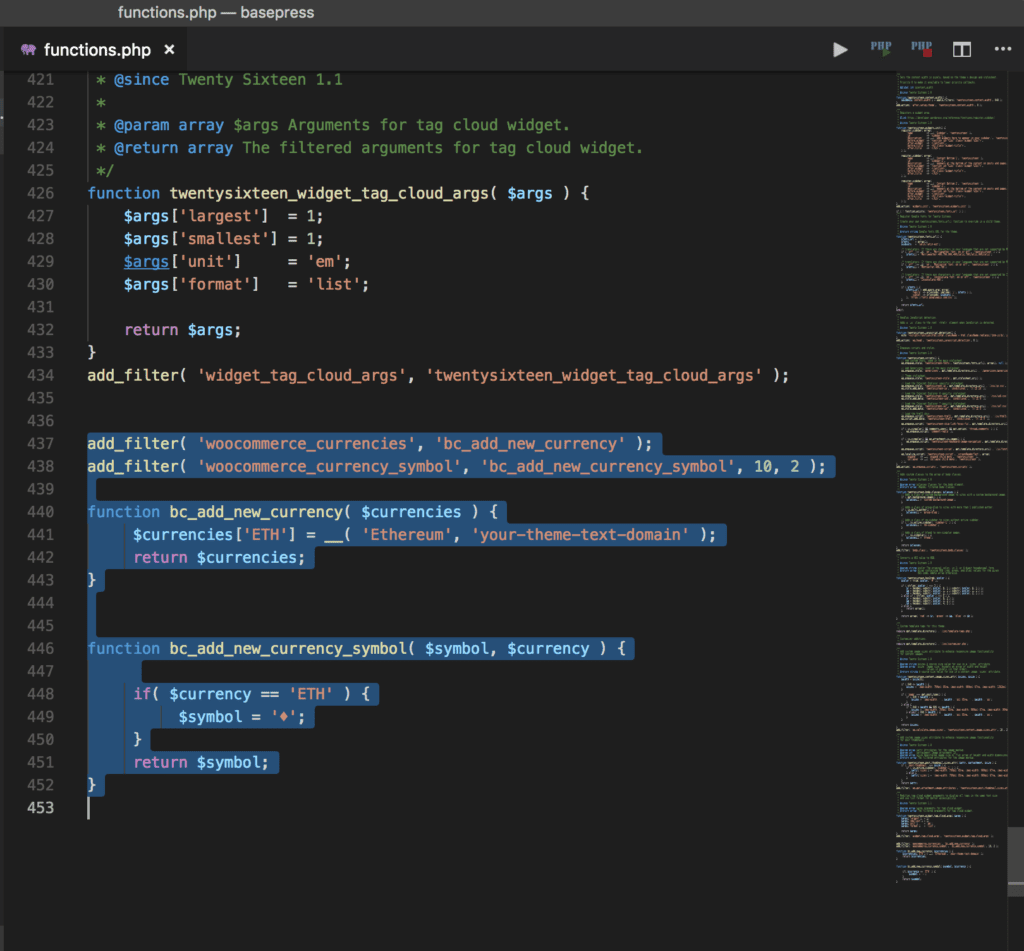
The result
Now, if you go to Woocommerce->Settings->General and scroll down to Currency Options, you can search for the new currency:
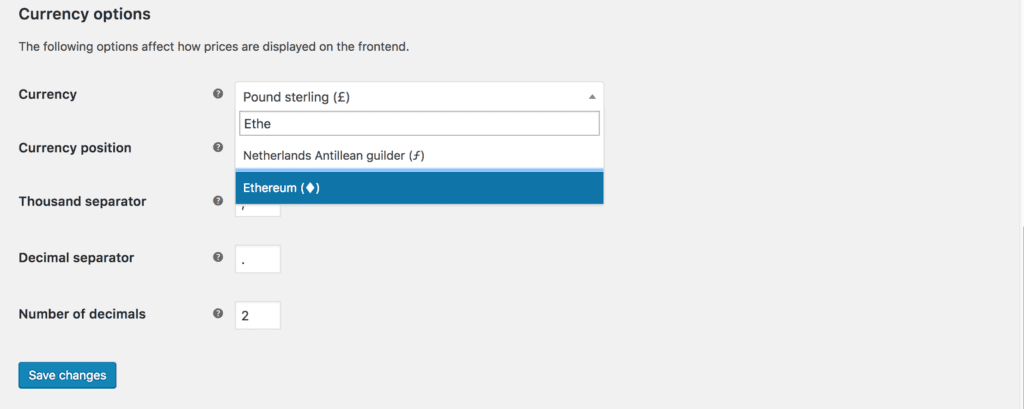
That’s it! That’s how you can add new currencies to Woocommerce. You can add as many new currencies as you want, there is no limit.




