Contents
Rewarding customers who buy in large quantity is a common practice that many store do. If you are running a WooCommerce store and you want to learn how to enable wholesale discount, this guide is what you need.
Get the free plugin to enable wholesale discount in WooCommerce
To complete this task, you need to install a free plugin called wholesale pricing for WooCommerce.
You can also install it by searching for the plugin name in your dashboard.
Configure wholesale discount in WooCommerce
Now you have the plugin installed and activated. Let’s configure a wholesale deal. For example, I want to create a deal that for all customers who purchase at least 5 items, they will get a 10% discount.
Let’s go to the list of activated plugins and click on the Settings link under our newly installed plugin:

You can see all the settings are here:
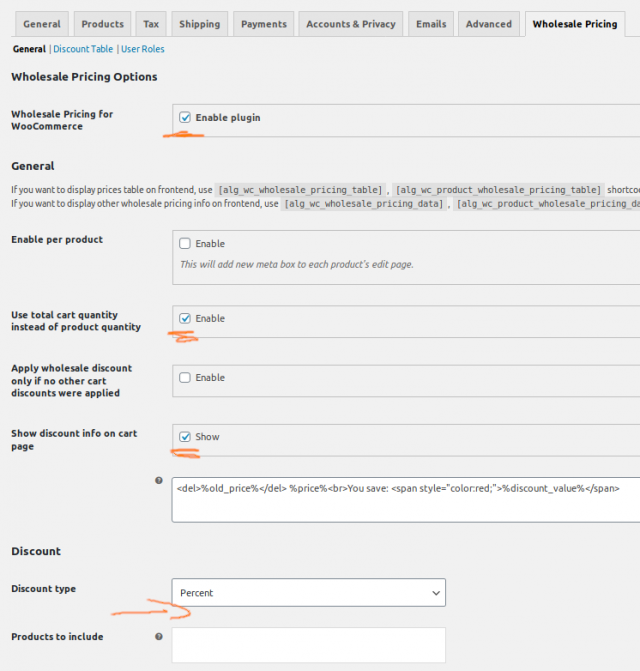
The first thing you need to do is to enable this plugin. If you don’t have this checkbox checked, all configurations will have no effect.
Since I’m applying a wholesale discount on cart total items, I’ll need to check the box says: “Use total cart quantity instead of product quantity”.
Next, since the price in cart will be displayed with discount applied, I would like to check the box says “show discount info on cart page” so the customers will know where the discount coming from.
As I mentioned at the beginning of this post, I want to apply a 10% discount so in the discount type select box, I need to select percent.
There are more options below, such as products to include that allows you to select specific products to include (not all products in the store). However, for the sake of this illustration, I’ll apply this deal to all products.
Now, click on save changes button. We are not done yet. Let’s scroll up and click on discount table link:
![[Free] How To Enable Wholesale Discount In WooCommerce 1](https://www.binarycarpenter.com/wp-content/uploads/2019/12/configure-wholesale-discount-rule.jpg)
This is the place you can configure the discount rule. Since we are using the free version, we can only set one level.
Just a reminder, the rule says: If the customer buys 5 products, she will get a 10% discount.
So, in the Min quantity #1, I’ll put 5 for 5 items. In the Discount #1 box, I’ll put 10 for 10%.
Now, click on save changes. We have complete all the steps to setup a simple percentage wholesale discount in WooCommerce.
Test the wholesale discount on store
Now let’s make a test order and see how it looks. I’m going to add 6 products to cart and view the cart:
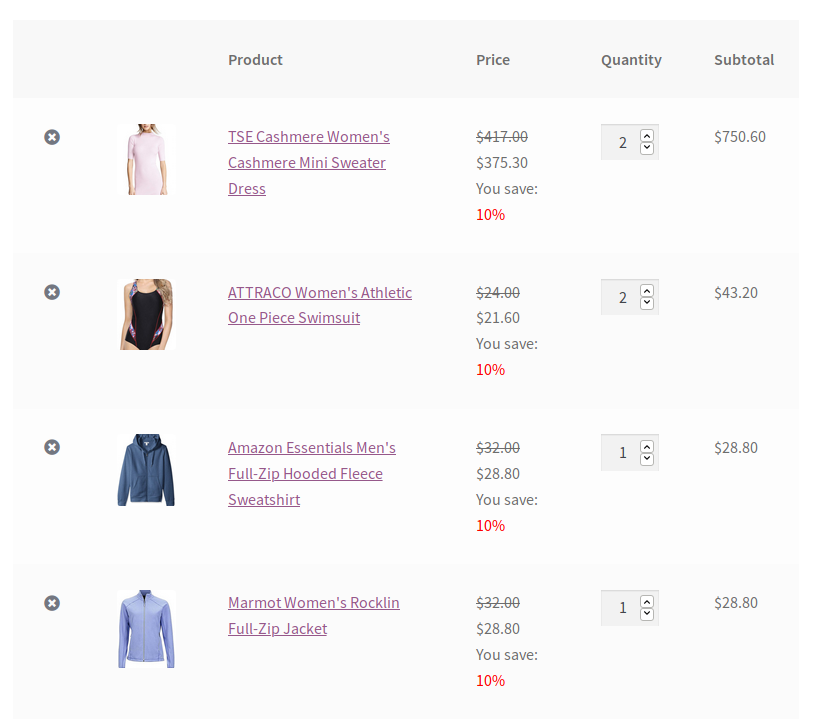
As you can see, since the customer has added more than 5 items to cart, she gets a nice 10% discount on the total order.
Recommendation
This plugin does the job really well at creating simple wholesale discount deals for WooCommerce. However, I see it fall short when creating other kind of discounts such as buy one get one, buy one specific product get other product for free… There are plugins for those purposes. However, if you need just one plugin to do all kind of complex pricing (and discounts, I would recommend WooCommerce Dynamic pricing, which I made a tutorial here). It’s the only plugin you need to configure complex discount cases for your WooCommerce store.


![[Solved] Woocommerce Shipping Zones Not Showing In Cart and Checkout Page](https://www.binarycarpenter.com/wp-content/plugins/related-posts-thumbnails/img/default.png)
