Contents
The idea of WooCommerce combo products is not new. Creating combo offers is a great way to increase revenue since people tend to make the purchase if there is a discount offer.
Creating WooCommerce combo products is easy and I’m going to show you how with a free (and awesome) plugin.
Download WooCommerce Combo Offers
Your first step would be downloading the plugin WooCommerce Combo offers here.
After that, you can install the zip file to your site and activate it. Another good way to install a plugin when it’s available on WordPress.org is to search for it in Plugins->Add new and install it from there.
Now I assume that you have the plugin installed and activated. It’s time to create our first WooCommerce combo product.
How to Create WooCommerce Combo Products
For this example, I’m going to create a combo product for these three products:
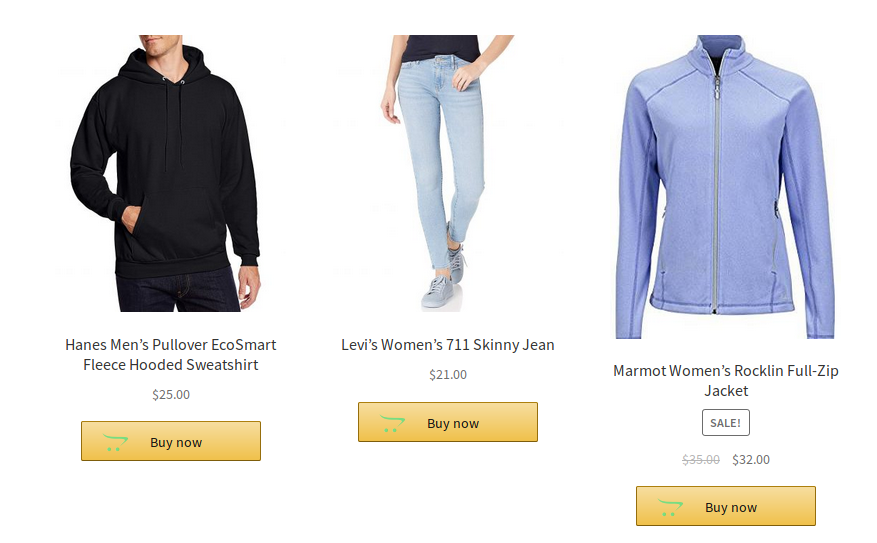
Now, let’s click on Products->Add new. If you scroll to product data and click on the select box at its right, you’ll see there is a new product type: combo offer:
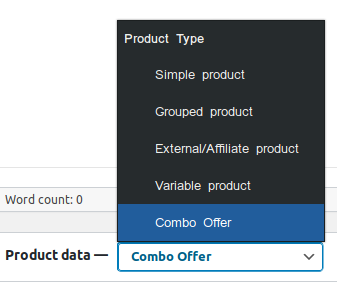
This is the option we need to select.
After you select this option, there is a new tab appears:
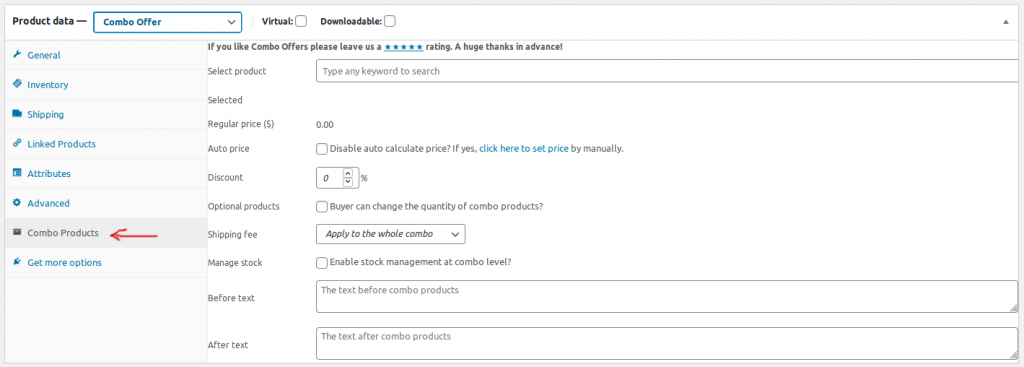
This is where you configure the combo product.
There are some important options in this tab that you need to pay attention to.
The first option is the top most input box says “type any keyword to search”. This is the box where you search for products to add. Simply type the name of the products then you can select it to the combo.

As you can see, I have added three products mentioned at the beginning of this section. After adding the products, I can change the quantity of each product. If I don’t want any product to be in the combo, I can easy click on the x icon at the right to remove it.
The next thing you need to do is to set the price for the combo. By default, the plugin will sum the prices of all single product. However, doing so gives no reason for the shopper to get the combo.
You may want to give your potential customers a discount. With the plugin, you can configure a percentage discount or a fixed price discount.
As you can see from the screenshot, the total of my three products is $78. To set a fixed price for this combo, I’ll go to General tab and set the price from there. Before doing so, make sure you disable the Auto price check box:

Another type of discount is based on a percent of the regular price (the sum of all products). This option works better than fixed price discount if you allow the customer to change the quantity of items in the combo:
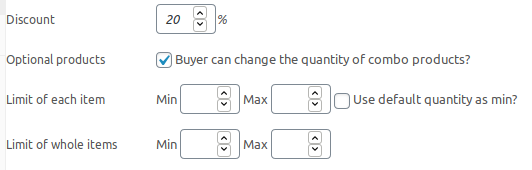
Once you check the “Optional products” checkbox, you’ll see new fields appear. Here, you can set the minimum and maximum quantity for single products in the combo. Thus, you can prevent customers set some particular products to 0.
Finally, you’ll have an option to set some text before and after the combo products. It’s totally optional to set text here.
Test a WooCommerce combo product
Now it’s time to test our product.
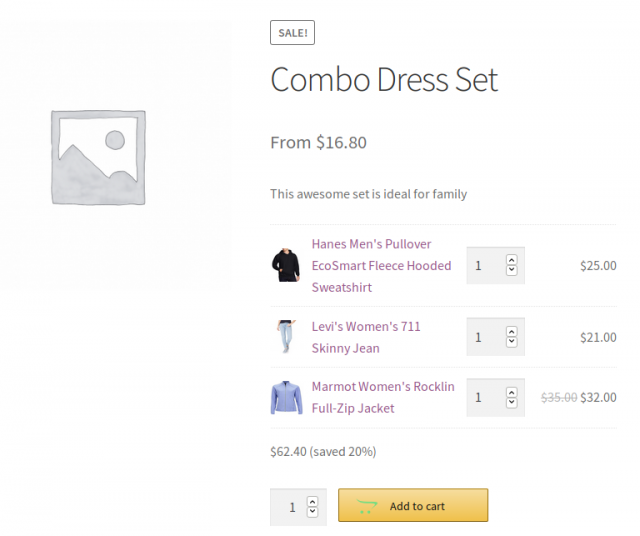
As you can see, all the products I selected are available in the combo. I can now add this product to cart and proceed to checkout as I do with other product types.
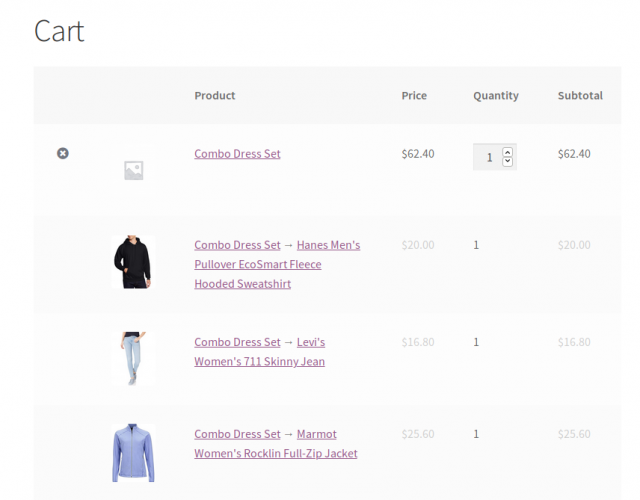
Conclusion
There you have it. This free plugin is what you need to do to create WooCommerce combo products. If done right, combo products can be an awesome tool to increase sales for your store.



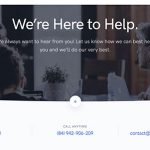
Hello friends, in my website dont show it does not show me the text of the percentage I have saved, how to resolve this?
Hi Diego, May I have your website’s URL?