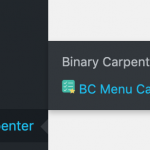Contents
WooCommerce related products, in case you are not aware are the products that displayed at the end of any single product page. By default, WooCommerce get related products for any product by looking for products in the current product’s categories. In addition, products that share the same tag(s) are considered related.
Let’s take a look at the default display of WooCommerce related products in my demo site ( running WooCommerce 3.7.0 & Storefront).
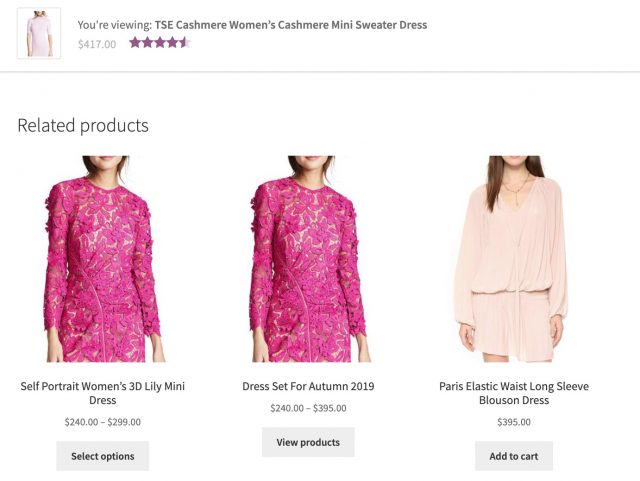
In my case here, I’m viewing a dress and the related products are also dressed since they are from the same category.
What if you want to change the products that display in this section. Maybe you want:
- Show products from different categories
- Pick some specific products to display in the related product section of this product
- Set a different set of related products for one or a few products only
Let me show you how to do that with my new plugin BC Ultimate Related Products.
Before we begin, here are the product categories on my demo site:

Let’s dig into our first case. For example, I want that when people view products of Dress, in the related products section, products from Jeans and Hoodies are shown.
I know this may not make sense. This is just a demonstration of the way the plugin works.
Let’s go to the BC Ultimate Related Products screen. Here is what we have:
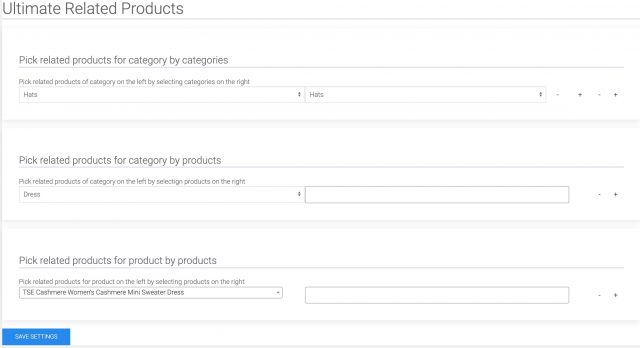
To achieve what we need in this case, we only focus on the first section: Pick related products for category by categories
Here is what we are going to do. First, as we need to set two categories as related, let’s click the leftmost plus sign to add another category select box:

Now we have the structure set up, let’s configure the categories.
As you can remember, we need to display products from Jeans and Hoodies as related products when viewing products from Dress. So, here is the correct setting:

Save the settings and view one product from Dress category. Here is what we have:
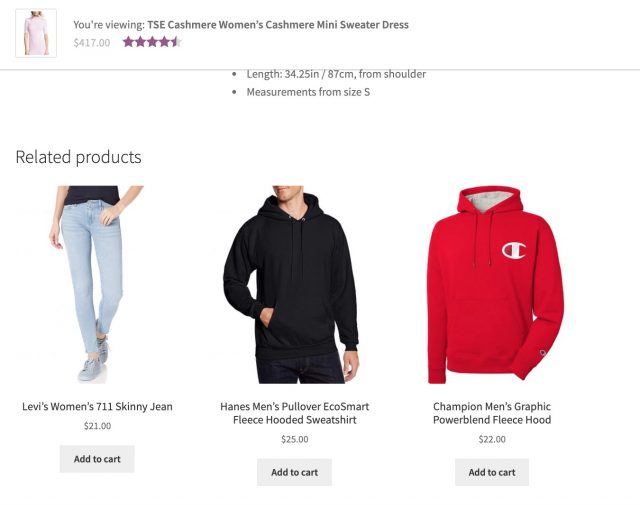
As you can see, we have successfully complete the case. Products from Jeans and hoodies are shown in the related products section.
Let’s try another case.
In this case, instead of selecting categories for related products, we choose some specific products as related products for all products in a particular category.
If that’s sound confusing, let me give you an example.
Take the Dress category again. This time, we want to setup that when visitors view any product in Dress category, they will see three products that we pick.
Let’s get started.
We are going to focus on the second section of the plugin:

Similar to the above case, we select Dress in the left. However, on the right, it’s not a select box. Instead, it’s a box where you can search products by typing a few characters. There is no limit on how many products you can select.
Let me pick 3 random products for the sake of demonstration.
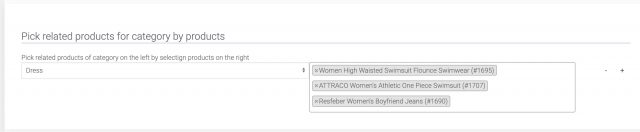
Save the settings and check one product from Dress category again.
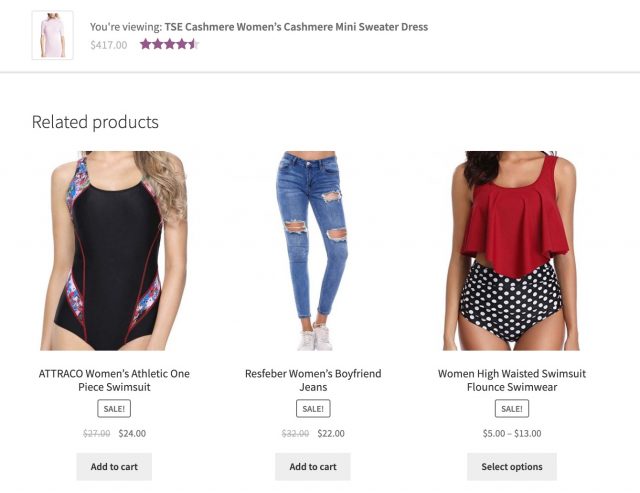
As you can see, I got exactly three products in picked displayed here in the related products section.
We have one case left, let’s begin.
For some reason, I want to treat some products specially. For example, I want to select only two related products for the dress we use from the beginning of this post.
Here is how to achieve that with BC Ultimate Related Products.
Let’s focus on the third section of the plugin.

On the left, there is a box where you can search for products and pick one product. On the right, it’s similar to the #2 case. It’s a product search box where you can pick multiple products.
Let me quickly pick two products as related product for the TSE Cashmere… product.

Let’s save the settings and view the product page:
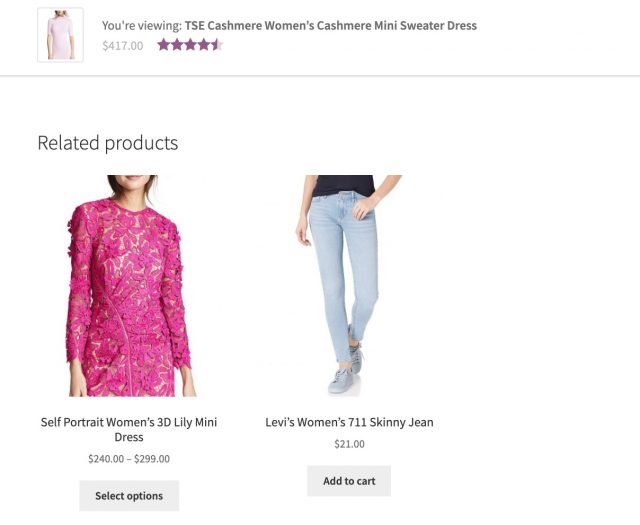
As before, we achieved what we planned!
Conclusion
As you can see, this plugin is very helpful when you want to customize related products section for a category or a single products. Please let me know if you have any questions.